
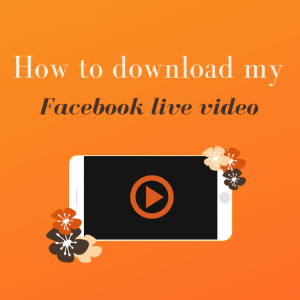 If you are looking for simple instructions on how to download Facebook live video, you are in the right place!
If you are looking for simple instructions on how to download Facebook live video, you are in the right place!
Video is so important to marketing, so of course, you want to download Facebook live video to use elsewhere too!
After the download of your Facebook live video is complete, you can post that video directly on other social channels, as well as uploading it to your YouTube channel. Use the embed code from YouTube to add your Facebook Live Video to your email newsletter or blog page (see instructions below).
Live video streaming is getting so much engagement. In 2018 Facebook stated that it had studied lots of data and found that Live broadcasts typically had six times the number of interactions than regular video content.
3 simple steps to download your Facebook live video on desktop
Unfortunately, you cannot download your Facebook live video from your mobile device.
- Go to your Facebook business page and select ‘Live Videos’ from the menu on the left-hand side. (NOTE: you need to make sure you have the ‘Live Videos’ tab showing on your page – see instructions below.)
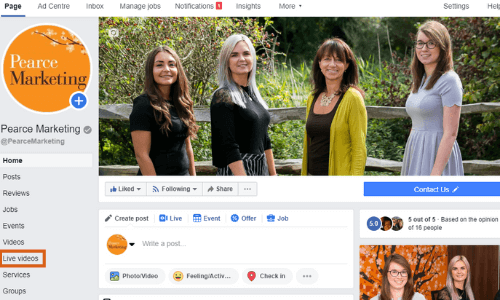 2. Find the video you want to download and click on it to open it
2. Find the video you want to download and click on it to open it
3. Click on the three little dots in the upper right-hand corner – you’ll now see the option to Download video. Simply click on this and your video will automatically be saved to your phone or computer as an MP4.
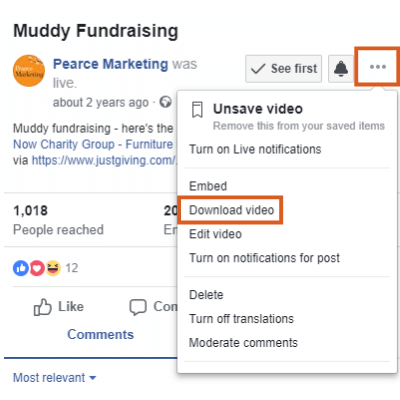
How to add the Live Videos tab to your Facebook Page
- Go to settings in the top right corner
- Then go to the left hand side bar navigation, third tab down click on ‘Templates and tabs’
- Scroll down to ‘Add a tab’
- Then choose ‘Live videos’
- You can use the three lines on the left hand side of the tab to rearrange your tabs to in priority order.
How to find the embed code for your YouTube video
If you would like to embed your YouTube video in an email newsletter or in a blog or other page on your website, you need to grab the code from YouTube.
- On a computer, go to the YouTube video that you want to embed (the option for embed does not exist in the mobile app at this time)
- Under the video, click SHARE .
- Click Embed.
- From the box that appears, copy the HTML code (there is a handy ‘copy’ button in the bottom left-hand corner)
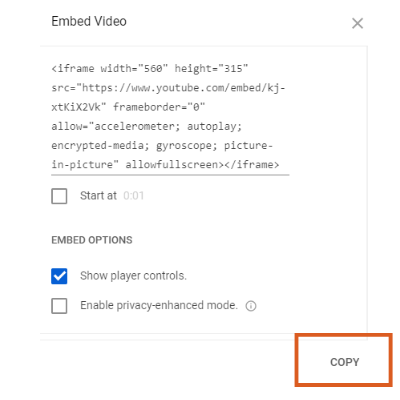 5. Paste the code into your website HTML or email newsletter template.
5. Paste the code into your website HTML or email newsletter template.
If you found this useful, take a look at our other blogs. Or if you have any questions regarding Facebook or anything marketing related please contact us – we’d love to help!






