
How to add Response Assistant (automated message replies) on your Facebook business page
Date: 19 December 2016
In this blog we will explain how to add Response Assistant for automated message replies on your Facebook business page. Have you seen this feature on your Facebook business page yet?
You can now set up an automatic initial greeting, along with a personalised instant message reply for prospects and customers with Response Assistant.
With 51% of Facebook users being more likely to buy the products of brands they follow online, it is important to stay on top of your Facebook page and be quick to respond to messages you receive. This is another aspect of your customer service reputation. Facebook now has criteria for publishing your message response time on the front of your page.
Here’s a handy guide on how to automatically enhance your messaging by adding Facebook Response Assistant to your business page…
- Go to your Facebook business page
- Click on the settings button in the top right hand area
- Look down the list on the left, and click on Messaging
- On the messaging page, scroll down slightly to see the Response Assistant section
- Here, you will see three sub sections that you can choose to fill in:
Stay responsive when you don’t have access to your computer or phone
Send Instant Replies to anyone who messages your Page
Show a Messenger Greeting
The instant replies and messenger greeting are very straightforward so we’ll cover them first…
Send Instant Replies to anyone who messages your Facebook page
If you click yes to this, an instant reply will be sent to anyone that messages your page. The text is completely customisable and can be personalised (250 character limit). By this we mean you can ensure it is addressed to the name of the person sending the message, as well as automatically add other fields such as your telephone number and website. To do this just click on the Add Personalisation button. Remember to click save when you have finished. (If you go in and amend an existing reply, save and then refresh the page.)
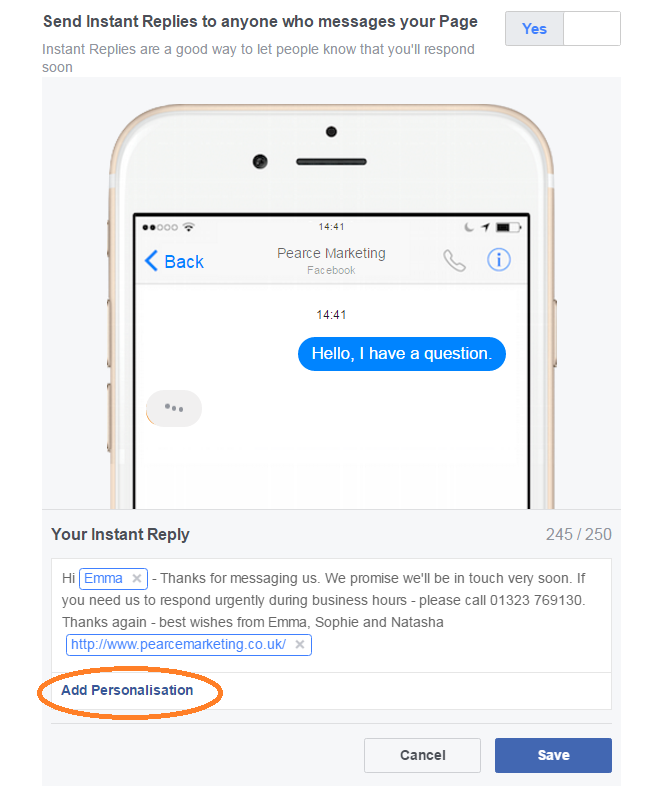
Show a Messenger Greeting
Here you can click yes if you would like to have an automatic greeting visible to anyone that opens a conversation with you for the first time. This is something they see before they start typing their message to you. Again there are personalisation options. Remember to click save. (If you go in and amend an existing greeting, save and then refresh the page.)
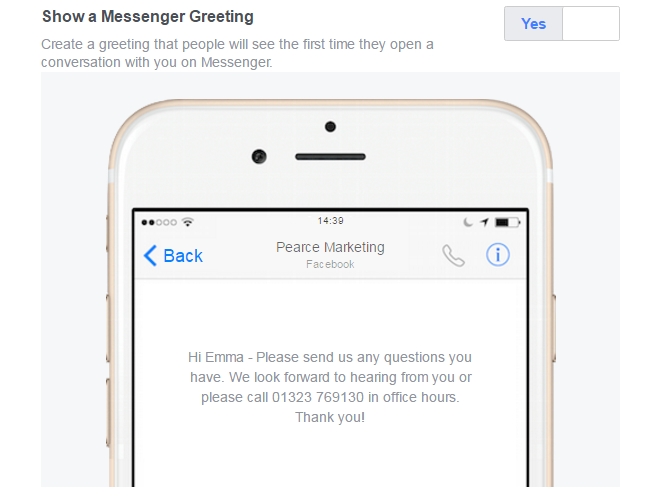
Stay responsive when you don’t have access to your computer or phone for up to 12 hours
This function enables you to set up a message that will automatically be sent to people as an instant reply IF you have set your status to AWAY. This is instead of the normal instant reply message described above. The idea is that you can explain why you can not respond immediately/or as quickly as normal.
In order to set your status as AWAY you need to go to the main messages tab in the navigation bar across the top of your business page, scroll to the bottom of the page and (on the left) click the away button. See images below:


Then return to the Response Assistant page to click YES and set your message.
So, for example if you go to a conference for a day, you may want to explain that – see screen shot below:
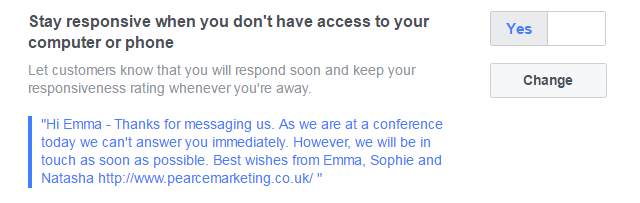
It seems this AWAY status can only be set for 12 hours at this time. So if you are away for any longer you will need to amend the instant reply message to explain your absence!
So that’s it… it’s easy to set up and change all the areas of the Response Assistant on your Facebook Page.
I’m sure your customers and prospects will appreciate this customer service response.
For more handy tips on social media, including other Facebook posts, please see our blog and browse our blog categories. If you don’t want to miss future blog posts about marketing and social media, please sign up to our email newsletter (see right hand column). You can also follow us on social media – Facebook Twitter LinkedIn Google+ You Tube Instagram Snapchat.











Leave a Reply