
We have a handy tip on how to ensure your Facebook fans get to know about ALL your posts. Wouldn’t that be great?
They need to turn notifications ON and can opt to see your posts FIRST too.
After all your hard work encouraging people to LIKE your Facebook page, not every post you do will reach all your business page’s fans. Disappointing we know 🙁
You have probably seen that Facebook tells you how many people have seen your updates under each post. Unfortunately, unless it’s deemed as great content and you’ve had a lot of engagement on the post (likes, comments and shares), or you have paid to promote it, it simply won’t be shown to all of your followers (hmmmmm!).
The power is all in Facebook’s hands… or is it?
There is a top tip to try and change this outcome but you need to get your fans to help!
There are two quick and easy things you need your fans to do:
- Switch on notifications from your business page. This means that for every Facebook post you do, the system will send a notification to that person about your new update – and a lot of people check their notifications!
- Switch on seeing your posts in their newsfeed first. This means they will see new posts from your page at the top of their News Feed.
So how do you do it?
It’s just a couple of clicks – really easy. See instructions below for desktop and mobile versions!
The trickier bit is HOW to tell them. If you put the instructions on your Facebook page as a normal post, only some of them will see it! So remember to tell people in other ways such as via email, your email newsletter, face to face, or via a promoted or boosted post to your fan base on Facebook (for a small fee).
Step by step guide – Desktop
1.Ask your fans to go to your business page (give them a link) and ask them to hover their curser over the ‘Liked’ button on the main image on your Facebook page (or click on the down arrow by the word ‘Liked’.)
 2.They will then see the drop down menu (as below). Ask them to tick ‘See first‘ and ‘On (all posts)‘ regarding notifications.
2.They will then see the drop down menu (as below). Ask them to tick ‘See first‘ and ‘On (all posts)‘ regarding notifications. 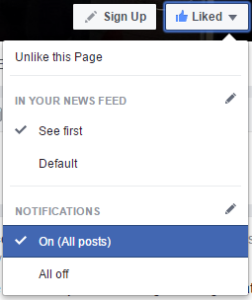
Step by step guide – Mobile
1.Ask your fans to go to your business page (give them a link or say ‘search for ‘your company name’). Ask them to click on the ‘Following‘ button and then select ‘See First‘. (Then just tap on any of the white area by the company name to go back to the normal screen view.)
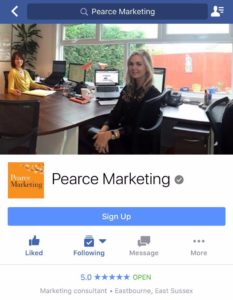
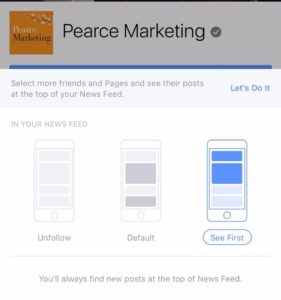
2.They should then click on the three dots icon with the word ‘More‘ (just to the right of the Following icon. Select ‘Notifications’ from the menu options. On the next screen select to ‘Get Notification’ by using the button on the right (so that it shows green). Click on the back arrow in the top left corner of the screen to go back to the page.
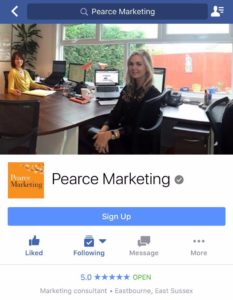
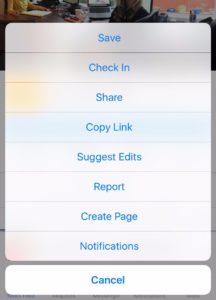
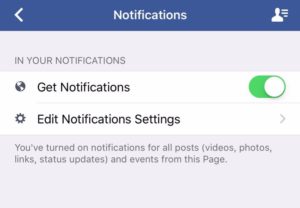
Once they have done this, Facebook should show them and notify them about all your wonderful posts! Happy days.
Want to learn more about Facebook? Here’s more..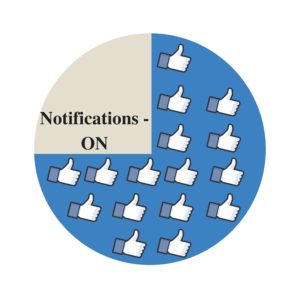
We hope this has helped! For more handy tips on social media, including other Facebook posts, please see our blog and browse our blog categories. If you don’t want to miss future blog posts about marketing and social media, please sign up to our email newsletter (see right hand column). You can also follow us on social media – Facebook Twitter LinkedIn Google+ You Tube Instagram Snapchat.











Leave a Reply